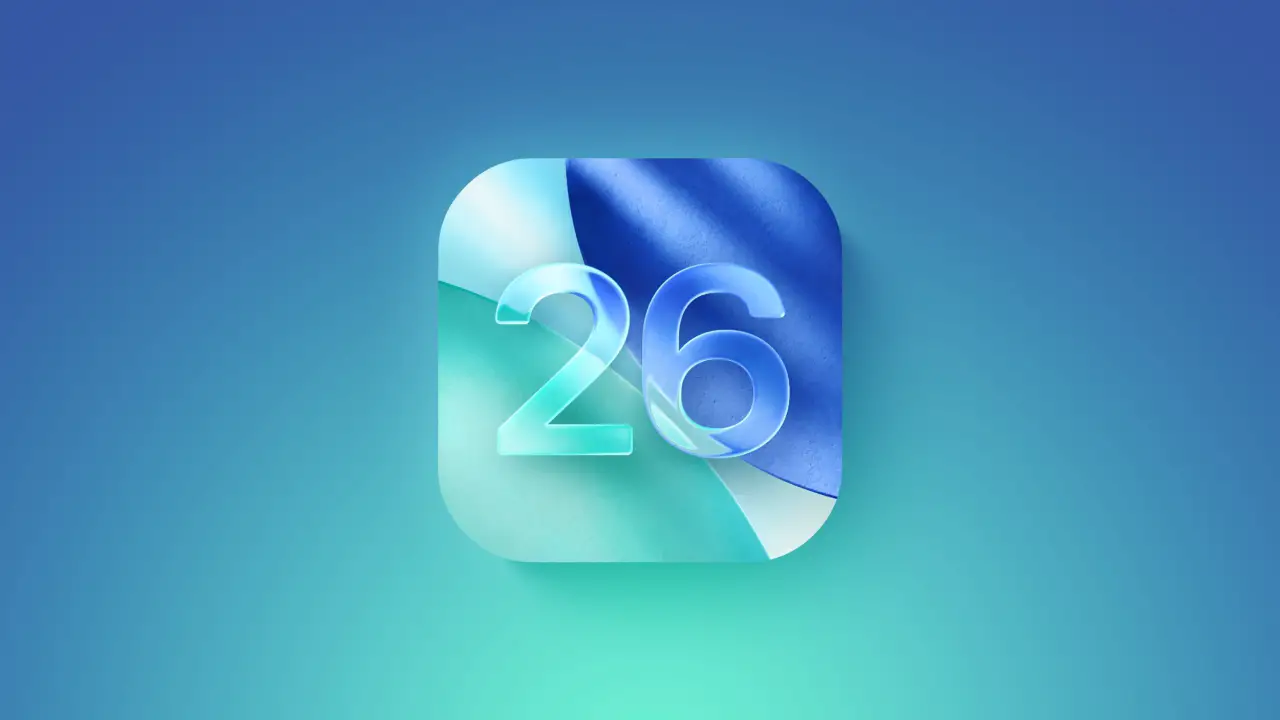Apple’s iOS 26 introduces a range of exciting personalization features, and one of the most visually appealing among them is the 3D Wallpaper, also known as the Spatial Wallpaper effect. This feature transforms your lock screen and home screen into a dynamic, layered scene that moves with your device, giving a three-dimensional illusion that makes your iPhone feel more alive and interactive.
In this comprehensive guide, we’ll explore everything you need to know about applying a 3D wallpaper on iOS 26. From step-by-step instructions to troubleshooting issues, customization options, and FAQs, this article covers it all. By the end, you’ll not only know how to set a 3D wallpaper on iOS 26 but also how to optimize it for the best results.
What Is a 3D Wallpaper in iOS 26?
With iOS 26, Apple has introduced a Spatial Scene feature that allows users to turn ordinary photos into immersive wallpapers. Unlike traditional static wallpapers, these 3D wallpapers respond to the motion and tilt of your iPhone, creating depth and movement on the lock screen.
The system analyzes your chosen photo, identifies the main subject (like a person, pet, or object), and separates it from the background. This allows the foreground and background to move independently, producing a layered, lifelike effect.
It’s more than just a cool gimmick—it adds a sense of personalization and makes your lock screen feel dynamic every time you interact with your phone.
Can You Apply a 3D Wallpaper on iOS 26?
Yes! The feature is built directly into iOS 26 and works seamlessly with your iPhone Lock Screen customization settings. However, there are a few important things to keep in mind:
- Photo Quality Matters – To achieve the layered effect, your photo must be clear, high-resolution, and have a distinct subject.
- Subject Recognition – The system needs to differentiate between the foreground (subject) and background. Pictures with blurry edges may not work well.
- Device Compatibility – Although the feature is part of iOS 26, not every older iPhone may fully support the advanced motion effects. The latest models perform best.
Benefits of Using 3D Wallpapers on iOS 26
Before diving into the steps, let’s look at why you might want to try this feature:
- Immersive Experience – Photos don’t just sit still; they come alive with depth.
- Personalization – You can showcase your favorite memories in a unique, stylish way.
- Enhanced Aesthetics – Your lock screen feels modern, interactive, and visually appealing.
- Dynamic User Interface – The illusion of movement makes everyday interactions more exciting.
Step-by-Step Guide: How to Apply a 3D Wallpaper on iOS 26
Ready to set up your 3D wallpaper? Follow these steps carefully:
Step 1: Access the Lock Screen Customization Menu
- Unlock your iPhone and long-press on the Lock Screen.
- A customization menu will appear, showing your current wallpapers and settings.
Step 2: Add a New Wallpaper
- Tap the “+” button in the bottom-right corner.
- This opens the wallpaper gallery.
Step 3: Choose Your Photo
- Select “Photos” from the available categories.
- Browse through your gallery and pick an image with a clear subject.
- Alternatively, use Apple’s pre-designed templates for quick setup.
Step 4: Enable the Spatial Scene Effect
- Once you’ve selected your photo, look for a hexagon icon at the bottom-right corner.
- This is the “Spatial Scene” toggle.
- Tap it, and iOS will automatically analyze the image to generate the 3D effect.
Step 5: Customize Widgets and Fonts
- Adjust the clock style, fonts, and colors to match your wallpaper.
- Add widgets like weather, battery, or calendar for functionality.
Step 6: Save and Apply
- Tap “Add” in the top-right corner once you’re satisfied.
- Choose “Set as Wallpaper Pair” to apply it to both Lock Screen and Home Screen.
- That’s it! Your 3D wallpaper is now live.
Tips for Choosing the Best 3D Wallpaper
Not every photo works equally well. For the best 3D effect, keep these tips in mind:
- Use Portrait Photos – Photos of people, pets, or objects with distinct edges work best.
- Avoid Busy Backgrounds – A cluttered background makes it harder for the software to create layers.
- High Resolution Only – Blurry or low-quality photos won’t give the desired depth.
- Bright Lighting – Well-lit images improve subject detection.
Common Issues and Fixes
Sometimes, the feature may not work as expected. Here are common issues and their solutions:
- Problem: Hexagon icon not showing
Solution: Ensure you’re running iOS 26 and your device supports Spatial Wallpapers. - Problem: Wallpaper looks flat, no depth
Solution: Try a different photo with a clear subject-background separation. - Problem: Device lag after applying wallpaper
Solution: Restart your iPhone or reduce motion settings in Accessibility if your device is older.
Advanced Customization Ideas
Want to make your lock screen truly unique? Try these creative tweaks:
- Themed Wallpapers – Match wallpapers with widgets (e.g., weather wallpaper + weather widget).
- Seasonal Photos – Update your wallpaper with seasonal images for a fresh look.
- Dynamic Collections – Rotate multiple 3D wallpapers using iOS 26’s photo shuffle feature.
- Minimalist Effect – Use simple, clean images to create a subtle depth effect.
Frequently Asked Questions (FAQs)
1. Does 3D wallpaper drain more battery?
Slightly, yes. Since the wallpaper uses motion sensors and graphics processing, it may consume more battery compared to static wallpapers.
2. Can I use Live Photos as 3D wallpapers?
No, Live Photos remain separate. The 3D wallpaper effect is generated through Spatial Scenes.
3. Can I apply 3D wallpaper on both Lock Screen and Home Screen?
Yes, by choosing the “Wallpaper Pair” option during setup.
4. Can older iPhones support 3D wallpapers?
Some older models running iOS 26 may support the feature, but performance may vary. Newer devices handle the effect more smoothly.
5. Can I disable the effect later?
Yes, simply edit your wallpaper and turn off the Spatial Scene toggle.
Pros and Cons of Using 3D Wallpapers on iOS 26
Pros:
- Stunning, modern look
- Personal and interactive
- Showcases your favorite photos uniquely
Cons:
- May slightly reduce battery life
- Doesn’t work well with all images
- Requires iOS 26 or later
Final Thoughts
The introduction of 3D wallpapers on iOS 26 is a major step in Apple’s push toward personalization and immersive user experiences. Whether you want to showcase a favorite family photo, your pet, or a scenic landscape, the Spatial Scene feature makes it look fresh and dynamic.
By following the steps above, you can easily transform your lock screen into a living, moving piece of art. And with the ability to customize widgets, fonts, and themes, your iPhone becomes not just a device but a personalized reflection of your style.
So go ahead—experiment with different photos, play around with customization options, and enjoy the stunning depth that iOS 26 brings to your iPhone.