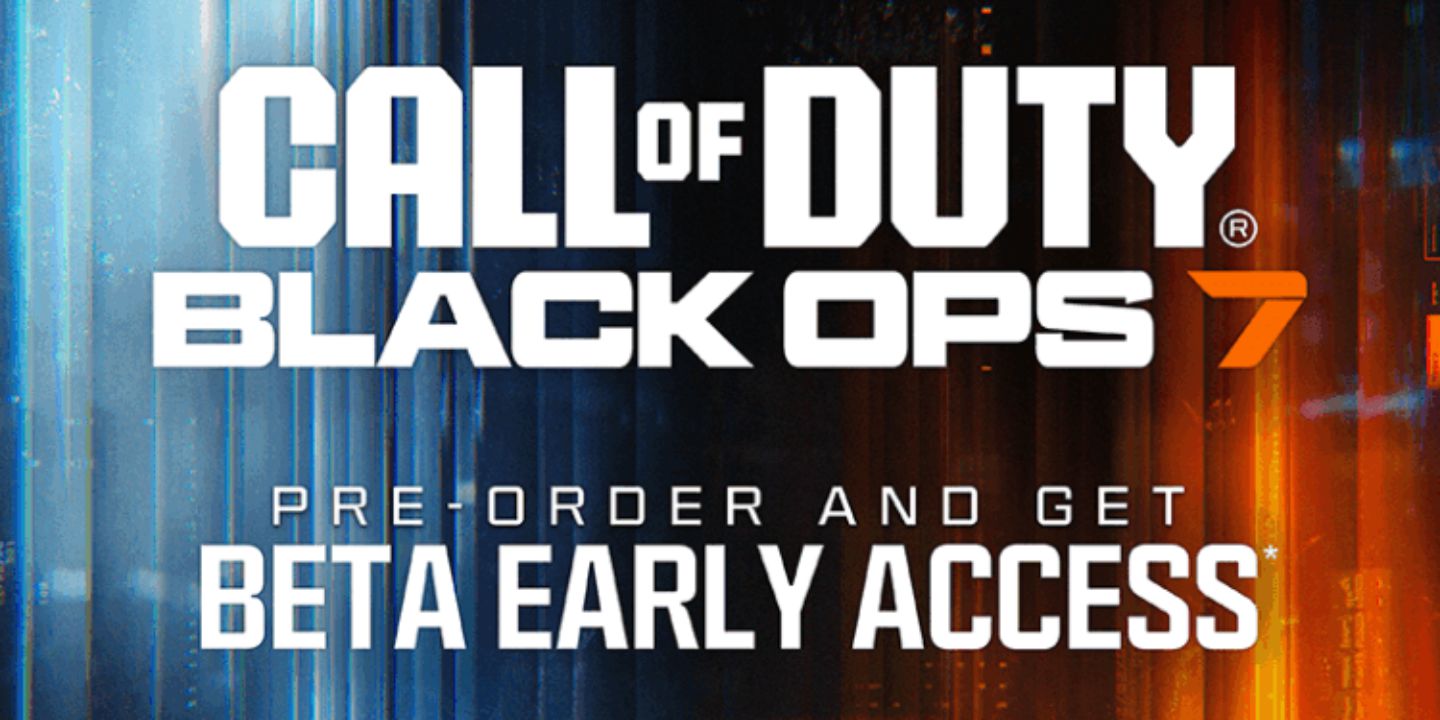Activision’s upcoming Call of Duty: Black Ops 7 has introduced a strict new system requirement for PC gamers: TPM 2.0 and Secure Boot must be enabled. These aren’t just technical buzzwords—they’re critical components of your system’s hardware-level security, and without them, Black Ops 7 simply won’t launch.
In this complete guide, we’ll explain what TPM and Secure Boot are, why they’re mandatory for the game, how they connect to the RICOCHET anti-cheat system, and most importantly, how to enable them safely through BIOS or UEFI settings.
Whether you’re a seasoned PC gamer or setting up your first custom rig, this walkthrough will help you get your system ready for Black Ops 7 multiplayer without any compatibility issues.
Why TPM and Secure Boot Are Required for Black Ops 7
Activision has integrated TPM and Secure Boot into Black Ops 7’s PC verification process to strengthen its anti-cheat framework. These two technologies work together to ensure that your PC boots securely, preventing unauthorized software or tampering before the game even launches.
TPM 2.0 (Trusted Platform Module)
TPM is a hardware-based security chip built into most modern CPUs or motherboards. It generates and stores encryption keys, manages secure authentication, and helps confirm that your system hasn’t been altered. Essentially, it provides a digital “trust certificate” for your machine.
In gaming, TPM assists the RICOCHET anti-cheat by verifying that no malicious tools or kernel-level modifications are active before multiplayer sessions begin.
Secure Boot
Secure Boot is a UEFI firmware feature that ensures only signed, verified software loads during startup. It blocks malicious bootloaders, rootkits, and unsigned drivers that could compromise the game environment.
Together, these two features ensure that Black Ops 7 runs on a trusted platform, giving fair players a safer, cheat-free environment.
Checking If TPM and Secure Boot Are Already Enabled
Before diving into BIOS settings, check whether these features are already active. Many systems running Windows 11 or newer Windows 10 builds (22H2 and above) have them enabled by default.
Step 1: Check TPM Status
- Press Windows + R, type
tpm.msc, and hit Enter. - Look for “The TPM is ready for use” and confirm the Specification Version shows 2.0.
- If you see “TPM not found” or “Not initialized,” it needs to be enabled from BIOS.
You can also check under Windows Security → Device Security → Security processor details to confirm the version.
Step 2: Check Secure Boot Status
- Press Windows + R, type
msinfo32, and press Enter. - In the System Information window:
- Find Secure Boot State — it should read On or Enabled.
- Check BIOS Mode — it should show UEFI, not Legacy.
If Secure Boot is off or unavailable, don’t worry. You can enable it through BIOS after a few preparatory checks.
Pre-Checks Before Enabling TPM or Secure Boot
Making BIOS-level changes can impact how your system boots, so it’s smart to take a few precautions first.
1. Verify OS Version
Ensure you’re running:
- Windows 10 Version 22H2 or later
- Windows 11 (any build)
Older versions may not fully support TPM 2.0 or UEFI Secure Boot.
2. Check CPU and Motherboard Compatibility
Different brands label TPM differently:
- On Intel motherboards, look for PTT (Platform Trust Technology).
- On AMD, look for fTPM or PSP fTPM options.
If you’re unsure, refer to your motherboard manual or the manufacturer’s support page.
3. Confirm Disk Partition Style (GPT vs MBR)
Secure Boot requires your boot drive to use GPT (GUID Partition Table) format, not MBR (Master Boot Record).
- Open Disk Management → Right-click your system disk → Properties → Volumes Tab.
- If it shows “Partition Style: GPT,” you’re good to go.
- If it says “MBR,” you’ll need to convert it using Windows’ mbr2gpt tool.
4. Backup Important Data
Changing BIOS or partition settings carries minimal risk, but always back up critical files just in case.
Step-by-Step Guide: Enable TPM 2.0 and Secure Boot
Now that you’re prepared, let’s enable both features directly through your BIOS or UEFI firmware settings.
Step 1: Enter BIOS / UEFI Setup
- Restart your PC.
- During startup, repeatedly press the BIOS key (usually Del, F2, F10, F12, or Esc).
- If you miss it, use this alternative:
- Go to Settings → System → Recovery → Advanced Startup → Restart Now → Troubleshoot → UEFI Firmware Settings → Restart.
This will reboot directly into your BIOS interface.
Step 2: Enable TPM 2.0
Once inside BIOS:
- Navigate to the Security, Advanced, or Trusted Computing tab.
- Look for one of the following labels depending on your system:
- Intel Platform Trust Technology (PTT)
- AMD fTPM or PSP fTPM
- Trusted Platform Module, Security Device, or TPM Device
- Change the setting from Disabled to Enabled.
- Save changes (usually via F10) and restart if prompted.
When you boot back into Windows, re-run tpm.msc to confirm TPM 2.0 is active.
Step 3: Enable Secure Boot
Now that TPM is active, re-enter BIOS to turn on Secure Boot.
- Go to the Boot, Authentication, or Security tab.
- Ensure your Boot Mode is set to UEFI Only (not Legacy or CSM).
- Locate Secure Boot and toggle it to Enabled.
- If it’s greyed out, your drive is likely MBR formatted, or CSM (Compatibility Support Module) is still active.
- Disable CSM to unlock the Secure Boot option.
- Save and exit BIOS.
Step 4: Verify After Boot
Once Windows loads again:
- Run
tpm.msc→ TPM status should read “Ready for use.” - Run
msinfo32→ Secure Boot State should read “On.”
Congratulations — your system now meets Call of Duty: Black Ops 7’s Trusted Platform requirements!
Troubleshooting Common TPM & Secure Boot Issues
Even with careful setup, some users may face issues. Here’s how to fix the most common ones.
1. Secure Boot Option is Greyed Out
- Check if your system drive uses GPT format.
- Disable Legacy Boot / CSM in BIOS.
- If your drive is MBR, convert it using:
mbr2gpt /validate mbr2gpt /convert(Run from an elevated Command Prompt.)
2. TPM Option Missing
- Ensure your motherboard supports TPM 2.0.
- For custom PCs, you may need to update BIOS firmware.
- Check under alternate names like Intel PTT or AMD fTPM.
3. PC Fails to Boot After Enabling
- Re-enter BIOS and disable Secure Boot temporarily.
- Confirm UEFI Mode is active.
- Recheck drive format (GPT vs MBR).
4. BIOS Layout Differences
Every manufacturer uses a slightly different BIOS interface. Look for terms like:
- “Trusted Computing”
- “Security Device Support”
- “Platform Trust Technology”
If you’re unsure, consult your motherboard’s online support guide.
Understanding the Role of RICOCHET Anti-Cheat
Activision’s RICOCHET anti-cheat system is at the heart of this requirement. It operates at the kernel level, directly interacting with Windows to detect unauthorized modifications.
By using TPM and Secure Boot, RICOCHET ensures that:
- Your system boots in a verified, untampered state.
- Unsigned kernel drivers or cheats can’t load during startup.
- The game environment remains consistent for all players.
This approach mirrors anti-cheat measures used in competitive shooters like Valorant, helping preserve fair play across global multiplayer servers.
Performance Impact and Compatibility Notes
The good news: enabling TPM and Secure Boot does not reduce performance. These features work silently during boot-up and have no measurable impact on frame rates or load times.
However:
- Some older systems may require firmware updates for full compatibility.
- If you dual-boot Linux or use custom kernels, Secure Boot might prevent unsigned OS loading—so plan accordingly.
For gaming rigs built in the last 4–5 years, enabling both features is safe and reversible.
What If Your System Doesn’t Support TPM 2.0?
If your PC lacks TPM 2.0 support:
- Check your motherboard for a TPM header (some allow adding a discrete TPM module).
- Update your BIOS — newer versions often include firmware-based TPM (fTPM) even if hardware is missing.
- As a last resort, you may need to upgrade your CPU or motherboard for full compliance.
Given that Windows 11 and modern games increasingly rely on TPM for security validation, upgrading ensures future compatibility.
Safety Tips When Modifying BIOS Settings
- Take photos of your BIOS settings before making changes, so you can revert easily.
- Avoid adjusting unrelated settings, like overclocking or voltage, unless you know what you’re doing.
- If the system behaves abnormally after enabling TPM/Secure Boot, reset BIOS defaults and start again.
Remember, these are firmware-level configurations — patience and caution go a long way.
Final Verification Checklist
Before launching Call of Duty: Black Ops 7, verify the following:
✅ TPM 2.0 shows “Ready for use” in tpm.msc
✅ Secure Boot State: “On” in System Information
✅ BIOS Mode: UEFI
✅ Windows build: 22H2 or newer
✅ RICOCHET anti-cheat launches successfully
If all boxes are checked, you’re ready to jump into Black Ops 7 multiplayer with full system trust and anti-cheat compliance.
Conclusion
Call of Duty: Black Ops 7 marks a new era in PC gaming security. By enforcing TPM 2.0 and Secure Boot, Activision is pushing for a safer, cheat-resistant experience for all players.
While enabling these settings may sound technical, the process is straightforward and carries major benefits—not just for gaming but for your PC’s overall protection.
Once you’ve completed the steps in this guide, your system will be fully compliant, future-proof, and ready to take on Black Ops 7’s high-stakes multiplayer world.