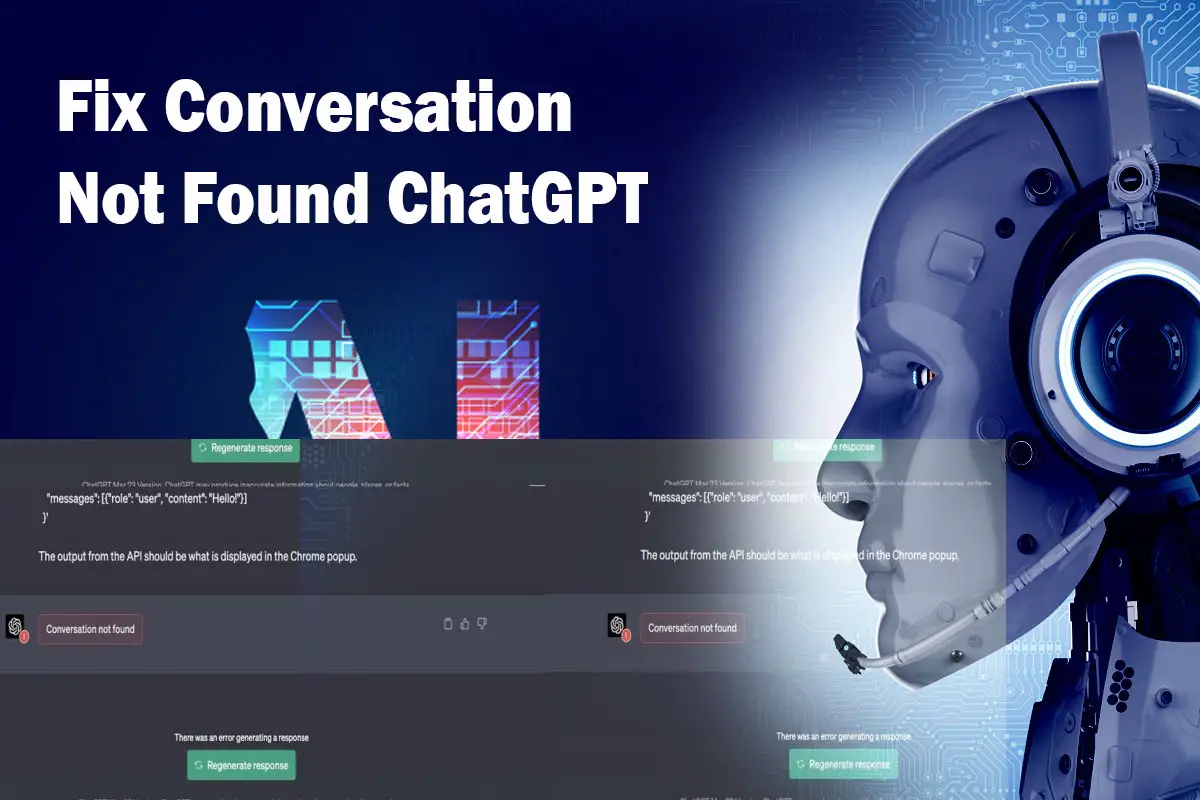Are you struggling with the frustrating “Conversation Not Found” error on ChatGPT? It could be due to an unstructured query or technical issues. To resolve this problem and engage in seamless conversations with ChatGPT, follow the steps outlined in this comprehensive guide.
What is the “Conversation Not Found” Error Message?
When you encounter the “Conversation Not Found” error message on ChatGPT, it indicates that the query provided is not in a structured format that the chatbot can understand. This error can also occur due to corrupt browser cookies or conflicting extensions. Additionally, high traffic times, server downtime, or ChatGPT’s capacity being reached can trigger this error.
Causes of the “Conversation Not Found” Error on ChatGPT
Several factors can contribute to the occurrence of the “Conversation Not Found” error on ChatGPT. One reason is that the input provided to ChatGPT is not structured in a way that it can comprehend or process. Another reason could be problems with the conversation thread or session between the user and the ChatGPT system, leading to the server losing the conversation. Technical issues like system crashes, server overload, or internet connectivity problems can also result in this error. To resolve it, you can try refreshing the browser, using a VPN, clearing browser cookies, or reaching out to the ChatGPT support team.
Solutions to Fix the “Conversation Not Found” Error on ChatGPT
Here are several solutions you can try to fix the “Conversation Not Found” error on ChatGPT:
1. Ensure a Stable Internet Connection
A stable internet connection is essential for ChatGPT to function properly. If you encounter the “Conversation Not Found” error, start by checking your internet connection. You can try resetting your router or contacting your internet service provider for assistance.
2. Clear Browser Cookies
Corrupt browser cookies can cause malfunctions in ChatGPT. Follow these steps to clear your browser cookies:
- Click on the three dots at the top right corner of your Chrome browser.
- Select “More Tools” and then click on “Clear browsing data.”
- In the popup window, choose “Cookies and other site data” and click on “Clear data.”
3. Disable Browser Extensions
Conflicting browser extensions can interfere with ChatGPT’s functionality. Disable your browser extensions by following these steps:
- Click on the three dots at the top right corner of your Chrome browser.
- Select “More Tools” and then click on “Extensions.”
- Toggle off the switch for all extensions to disable them.
4. Refresh Your Browser
Sometimes, the “Conversation Not Found” error occurs due to a temporary glitch. In such cases, refreshing your browser can resolve the issue. Here’s how to refresh your browser:
- Click on the refresh button next to the URL bar in Chrome, or press F5 on your keyboard.
5. Use a VPN
If ChatGPT is blocked in your region, you can bypass network restrictions by using a VPN. Follow these steps:
- Install a VPN extension on your browser or use VPN software.
- Select a server location where ChatGPT is available and establish a connection.
6. Contact ChatGPT Support
If none of the above solutions work, reach out to ChatGPT support for assistance. You can raise a ticket through the chatbox on the support website. The support team will provide you with a solution as soon as possible.
Conclusion
Encountering the “Conversation Not Found” error on ChatGPT can be frustrating and disrupt the flow of conversation. However, you have several solutions at your disposal to fix this error. Ensure a stable internet connection, clear browser cookies, disable browser extensions, refresh your browser, use a VPN, or contact the ChatGPT support team. By following the steps outlined in this comprehensive guide, you’ll be able to engage in seamless conversations with ChatGPT. Don’t let the error message discourage you from enjoying stimulating AI-powered conversations. Implement these solutions and experience the benefits firsthand!