If you recently encountered the “ChatGPT click failed” error message while trying to enable web browsing, rest assured that you’re not alone in facing this problem!
Like many others, I eagerly clicked on the “enable” button for GPT-4 web browsing, only to discover that it doesn’t function properly.
In this article, I will provide a solution to fix the ChatGPT click failed error, explain why it occurs, and introduce some alternative web search options for ChatGPT.
Let’s delve into it!
ChatGPT Web Browsing
ChatGPT web browsing is an exciting new feature that has been added to the platform.
Currently, it is exclusively available to members with ChatGPT Plus subscriptions.
To activate this feature, navigate to the three horizontal dots located next to your username at the bottom left of the screen. From there, access the settings.
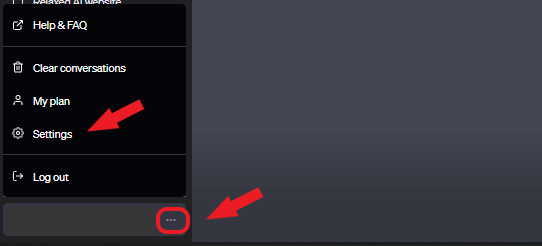
Within the settings, go to the Beta Features section and enable Web Browsing.
Once enabled, you can utilize the web browsing feature by instructing ChatGPT to search for specific keywords or visit particular websites.
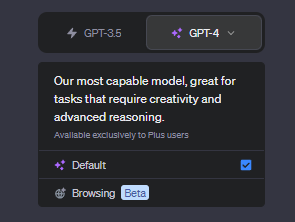
You can then ask ChatGPT questions or make requests based on the content it finds online.
Understanding the ChatGPT Click Failed Error
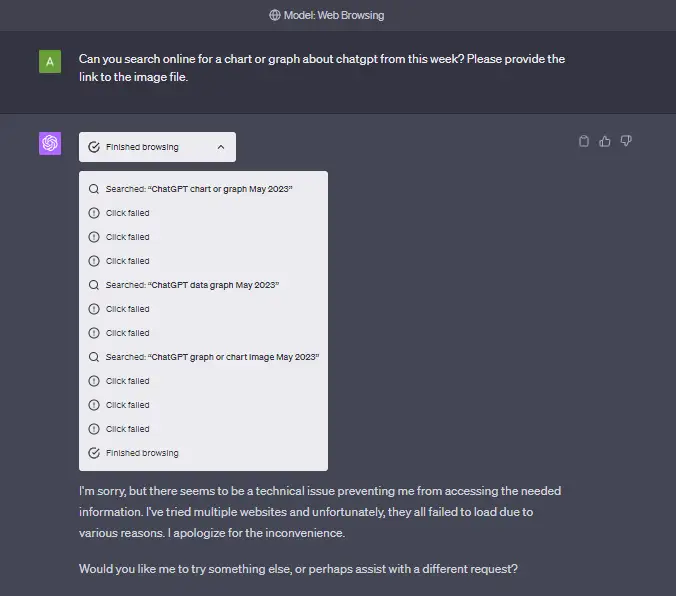
The ChatGPT click failed error message is encountered by some users when they request ChatGPT to browse the web.
This error occurs when ChatGPT encounters difficulties in accessing a specific website during the search process.
There are multiple reasons why this error might arise.
Firstly, many websites have a file called “robots.txt” that prevents non-human users or web crawlers from accessing their content.
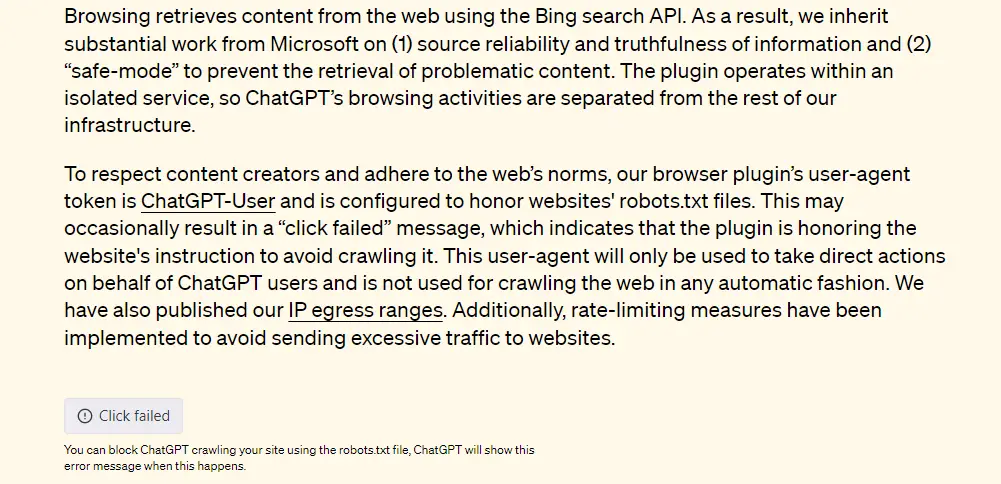
OpenAI’s web browser policy states that the ChatGPT browser will adhere to any website’s instructions regarding avoiding crawling.
As a result, many ChatGPT web requests return the “click failed” message.
Alternatively, some websites incorporate captchas or puzzles that can only be solved by humans. These measures are implemented to prevent fake traffic or automated requests.
Given its current form, ChatGPT might be unable to bypass these access checkpoints.
Moreover, pop-ups can also cause the ChatGPT browser plugin to malfunction.
Unfortunately, the “click failed” issue may occur repeatedly before the platform reports its inability to process your request.
This can be frustrating for users who are eager to explore the web browsing feature of the ChatGPT application.
Resolving the ChatGPT Click Failed Error
It is important to acknowledge that ChatGPT is still officially in beta phase.
This means that the version of the app you are currently using is not the final product.
Bugs and errors are expected, but the “click failed” error is particularly troublesome considering the excitement surrounding ChatGPT’s internet access and plugin features.
Let’s explore some known solutions to address this issue.
Increasing the Number of Click Attempts
One potential solution to resolve the “click failed” error is instructing ChatGPT, within your prompt, to attempt browsing at least 20 times before giving up.
While this approach does not always work, it has proven successful for some users. With this method, ChatGPT can often access a URL within 10 to 12 attempts.
However, it’s essential to recognize that this is not a permanent fix but rather a temporary workaround.
Experimenting With Different Queries or Websites
Given that a robots.txt file can lead to failed clicks for ChatGPT, you can try directing your prompt towards different pages or rephrasing your search terms.
For example, using a prompt such as “search the web for information about dogs” may result in failed clicks, whereas altering it to “search the web for information about golden retrievers” might yield a successful response.
ChatGPT Plugins
If you have access to ChatGPT plugins, there are a couple of options available that include web browsing as a feature.
Webpilot and KeyMate.ai Search are two plugins capable of connecting ChatGPT to web searches.
Additionally, new web-enabled plugins are continuously being added to the ChatGPT plugin store on a weekly basis.
Alternatives to ChatGPT Web Browsing
If you are unable to resolve the “click failed” error, there are several alternative AI chatbots that have internet access.
Bing Chat
Powered by a combination of GPT-3 and GPT-4, Microsoft’s Bing Chat can search the internet to answer questions and provide contextual information.
Google Bard
Google Bard is still a work in progress, and its response quality is not as robust as that of ChatGPT.
However, Bard is known for its speed and internet access capabilities.
It is worth noting that the responses from Bard should be taken with caution, as some of them might contain factual inaccuracies.
Perplexity
Perplexity is a chatbot search engine that utilizes OpenAI’s GPT technology.
You can use Perplexity to find answers to questions, complete with sources and ideas for related topics.
WebChatGPT
WebChatGPT is a free Google Chrome extension that enhances your ChatGPT prompts by providing relevant search results from the web.
The extension runs locally in your browser and retrieves data from web searches or specific URLs.
Conclusion
encountering the “ChatGPT click failed” error when trying to enable web browsing is a common issue that many users have experienced. Despite the excitement surrounding the web browsing feature of ChatGPT, there are certain limitations and challenges that can lead to this error.
The error occurs when ChatGPT is unable to access a specific website during the search process. Factors such as websites’ robots.txt files, which block non-human users, and the presence of captchas or puzzles designed to prevent automated requests contribute to the “click failed” message.
While ChatGPT is still in its beta phase, it’s important to understand that bugs and errors are expected. However, there are some known solutions to address the “click failed” error. Increasing the number of click attempts within your prompt and experimenting with different queries or websites can sometimes yield successful results. Additionally, if you have access to ChatGPT plugins, there are options available that incorporate web browsing capabilities.
If you’re unable to resolve the error or prefer alternatives, several AI chatbots with internet access are available. Bing Chat, Google Bard, Perplexity, and WebChatGPT are among the options worth exploring, each with its own strengths and weaknesses.
In the future, as ChatGPT continues to evolve and improve, it is likely that the “click failed” error will be addressed. Meanwhile, it’s advisable to be patient and explore alternative options for web browsing with AI chatbots.

