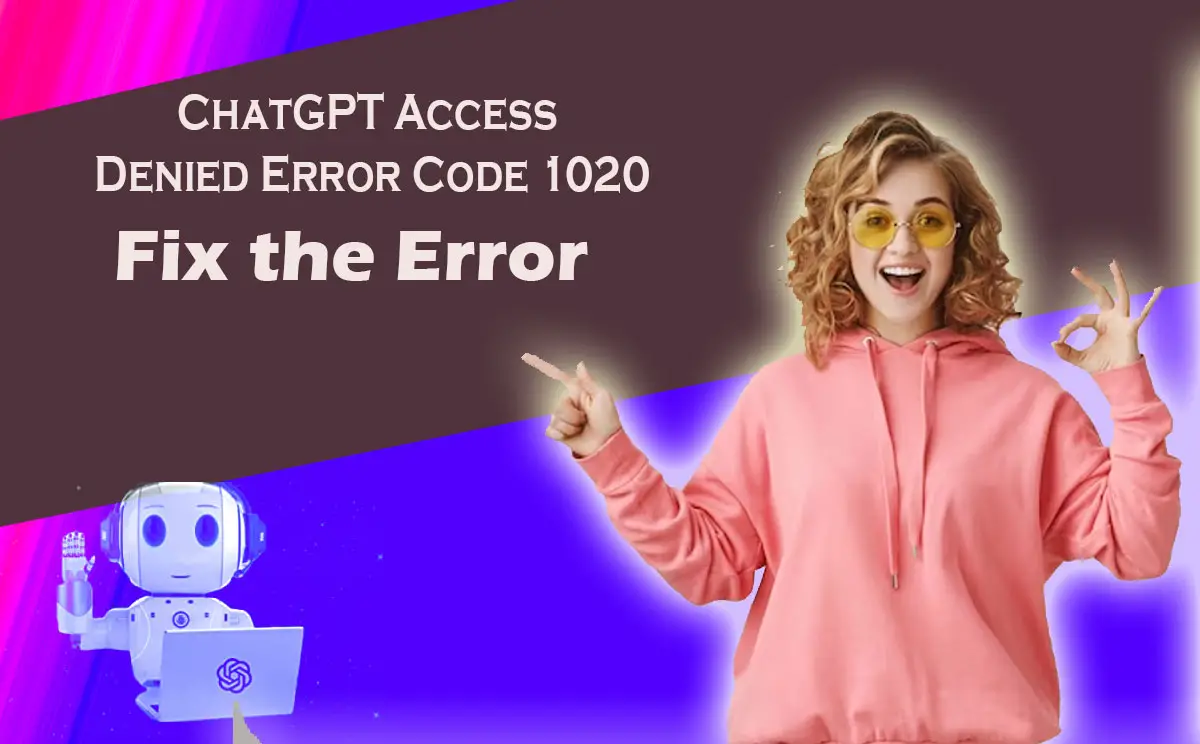If you’ve ever come across Error Code 1020 while attempting to access ChatGPT, rest assured that you’re not alone. This particular HTTP error code indicates that the website or application you’re trying to reach has blocked your IP address. ChatGPT Error Code 1020 is a commonly encountered issue, especially on websites that utilize Cloudflare, a widely used content delivery network known for its security and performance enhancements. In this article, we will delve into the causes behind this error code and present effective solutions to resolve it.
Understanding Error Code 1020
Error Code 1020 refers to an HTTP error code that occurs when the website or application you’re trying to access denies you entry based on your IP address. There are various reasons for this denial of access, such as IP address blocking, inadequate or incorrect permissions, or suspicious activity. Encountering Error Code 1020 on ChatGPT can be frustrating, but fear not, as there are steps you can take to rectify the issue and regain access.
Troubleshooting and Solutions
1. Check Your IP Address
To begin troubleshooting Error Code 1020, it is essential to verify your IP address. It is possible that your IP address has been blacklisted or associated with suspicious activity, resulting in access denial. Online tools such as WhatIsMyIPAddress.com or IPVoid.com can assist you in checking your IP address reputation and determining if it is the root cause of the issue.
2. Disable Your Proxy Server or VPN
If you are using a proxy server or Virtual Private Network (VPN), try disabling it and attempt to access ChatGPT again. Proxy servers and VPNs can sometimes trigger the error code by masking your original IP address or routing your connection through different locations. By disabling them, you can eliminate potential causes of the issue.
3. Clear Your Browser’s Cookies
Clearing your browser’s cookies may aid in resolving Error Code 1020. Cookies are small files stored on your computer by the websites you visit, and they can sometimes cause conflicts or authentication issues. By clearing your browser’s cookies, you ensure a clean slate and eliminate any potential cookie-related problems.
4. Use Another Web Browser
If you continue to experience the error, consider accessing ChatGPT using a different web browser. Different browsers have varying configurations and settings that can impact the accessibility of certain websites. By switching to another web browser such as Chrome, Firefox, Edge, or Safari, you can determine if the issue is specific to your current browser.
5. Turn Off Your Web Browser Extensions
Web browser extensions can occasionally interfere with ChatGPT’s functionality, leading to access denial. To identify if any extensions are causing the problem, open ChatGPT in an incognito window or private browsing mode. If the site loads correctly in incognito mode, it is likely that one or more of your browser extensions are causing conflicts. Disable or remove the extensions causing issues to regain access.
6. Use Another Internet Connection
If you are utilizing a public Wi-Fi network, there is a possibility that the network itself is blocking access to ChatGPT. Try switching to a different network or use your mobile data connection to check if the error persists. By changing your internet connection, you can determine if the network you were previously using is the source of the issue.
7. Change IP Address using VPN
If all else fails, consider changing your IP address using a Virtual Private Network (VPN). A VPN allows you to connect to the internet through a different server, providing you with a new IP address. By selecting a server location that is not blocked by ChatGPT, you can bypass the access denial and regain entry to the service. Numerous VPN providers, both free and paid, offer server locations worldwide. Choose a reliable VPN service, install their software or app, and connect to a server that allows access to ChatGPT.
8. Contact the Website or Application Support
If you have exhausted all the aforementioned solutions and are still unable to resolve Error Code 1020, it is recommended to reach out to the support team of the website or application you are attempting to access. They will possess more specific insights into the issue and can provide assistance in troubleshooting and resolving the access denial problem. Be sure to provide them with relevant details such as the error code, the steps you have taken to address the issue, and any error messages or notifications you have encountered. The support team will collaborate with you to identify the cause of the problem and help you regain access to ChatGPT.
9. Wait and Retry Later
In certain cases, Error Code 1020 might be temporary and could be the result of server issues or high traffic. If none of the above solutions yield immediate results, it is advisable to wait for some time and then try accessing ChatGPT again later. The issue may resolve itself, allowing you to access the service without encountering the error.
Conclusion
Encountering Error Code 1020 can be frustrating when attempting to access ChatGPT. However, by following the troubleshooting steps outlined above, you can effectively resolve the issue and regain entry to the service. Start by checking your IP address, disabling proxy servers or VPNs, clearing browser cookies, and trying different web browsers or incognito mode. Additionally, disabling web browser extensions and switching to a different internet connection can also be beneficial. If all else fails, consider changing your IP address using a VPN or contacting the support team for further assistance. Remember to exercise patience, as sometimes the issue may resolve itself over time.